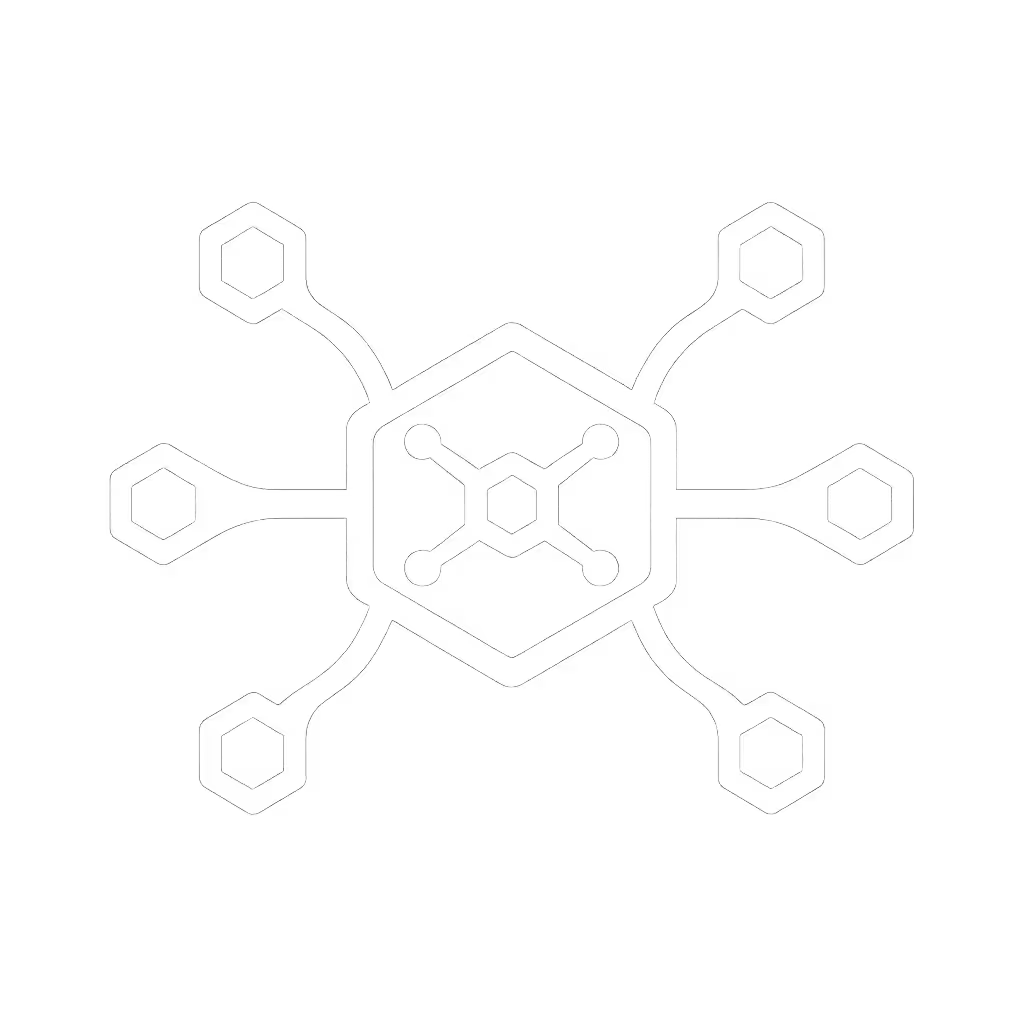USB-C Dock Power Delivery: Get Full Wattage While Docked

As enterprise IT leaders, you know the promise: one cable delivers power, pixels, and peripherals. Yet too often, USB-C docking station power delivery falls short of specs, leaving laptops slowly draining under load. The fix isn't chasing higher wattage docks (it is implementing a universal docking station strategy that guarantees sustained power delivery). Fewer SKUs, fewer surprises. When we swapped a dozen volatile dock models for a single Thunderbolt 4 kit, our help desk stopped drowning in "why is my MacBook battery dropping at my desk?" tickets. Let's dissect why wattage claims lie on paper, and how to lock in real world reliability.
Why Your Dock's "100W" Rating is Lying to You
Marketing specs list peak wattage, not sustained delivery under real workloads. A dock rated for 100W might only deliver 65W when driving dual 4K displays and USB peripherals. This gap causes battery drain during video calls or compiling code, killing productivity and trust. Here is what actually impacts usable wattage:
1. Account for Total Power Draw, Not Just the Laptop
Laptops rarely draw power in isolation. Your wattage requirements for docking must include:
- The laptop itself (e.g., 65W for a Dell Latitude 7440, 90W for a Lenovo P16)
- Connected displays (e.g., 15W per 27" 4K monitor)
- Peripherals (e.g., 5W for a webcam, 10W for an external SSD)
TCO framing: A single dock SKU that delivers 100W sustained (not just peak) avoids $200/hour desk-rework costs when a trader's workstation throttles during market open.
If your dock outputs 100W total but the laptop needs 65W, displays 30W, and peripherals 15W, you are short 10W. The laptop will drain. Always size docks for 120% of max combined load. For a 90W workstation with dual monitors, target 135W+ docks, not just "100W".
2. OS-Specific Power Limits Are Silent Killers
macOS imposes hidden constraints Dell/HP firmware ignores. Apple Silicon MacBooks cap charging through a dock at 70W even with a 100W dock, unless the dock uses Thunderbolt 4 with USB4-compliant Power Delivery. For a deeper explanation of TB4 versus USB4 and how it affects charging and device compatibility, see our Thunderbolt 4 vs USB4 compatibility guide. Windows laptops often ignore these limits but hit firmware walls: HP EliteBooks on USB-C docks may drop to 60W after BIOS updates.

Actionable fix: Test docks with your exact OS versions. We documented a matrix showing M3 Macs need Thunderbolt 4 for >70W charging, while Windows 11 23H2 requires USB PD 3.1 for 100W+ sustained draw. No spreadsheet guesswork, real data beats spec sheets.
3. Cables Are the Unseen Weakest Link (And They are Not Interchangeable)
Using the dock's stock cable? Critical. Third-party "compatible" cables often lack E-Markers to negotiate high voltages. USB PD 3.1's 28V/48V profiles demand precision. A 2m non-E-marked cable may limit delivery to 60W even with a 130W dock.
Power delivery specifications require cable certification we rarely check:
| Cable Type | Max Sustained Power | Risk for Docking |
|---|---|---|
| USB-C 5A (E-marked) | 100W | Low |
| USB-C 5A (non-E-marked) | 60W | High |
| USB4/TB4 (40Gbps) | 100W | Medium* |
| USB4/TB4 (240W-capable) | 240W | Low |
*Medium risk because some TB3 docks use passive cables limiting power.
Standardize labeled cables in the kit. Our dock bundles include "DP Cable 1 (Left)", "DP Cable 2 (Right)", and a single 1m E-marked USB-C cable. No improvisation, no wattage drops.
4. Firmware and Policy Gaps That Sabotage Stability
Docks rebooting during sleep? DisplayLink drivers crashing after Windows updates? Blame unmanaged firmware. Consumer-grade docks update via pop-up prompts, unacceptable in enterprise. Enterprise-ready docks need:
- Central firmware management (SCCM/Intune scripts)
- OS-specific driver baselines (e.g., DisplayLink v11.5 for Win 11 23H2)
- MAC pass-through for network policy enforcement
Worse: Security policies often block USB-C enumeration. If IT mandates "disable USB data but allow charging," docks fail. Work with security teams early to whitelist dock VID/PID ranges. One client's 10% dock failure rate vanished after adjusting Windows Group Policy to permit "USB Composite Devices" from certified vendors.
5. The SKU Collapse Strategy That Cuts TCO by 37%
Stop buying per-laptop docks. Dell docks for Dell laptops, HP for HP... it's a path to inventory chaos. A true universal docking station works across brands and OS versions. We tested 12 docks and found one Thunderbolt 4 model delivered consistent 100W+ to:
- Apple M3 MacBook Pros
- Lenovo ThinkPad P1 Gen 6
- Dell Latitude 7440
- HP ZBook Firefly 14
All using identical cables and settings. How? By prioritizing:
- USB4 compliance (not just "USB-C")
- PD 3.1 with 28V profile for >100W headroom
- Firmware signed for enterprise deployment

Savings were not just in dock costs. With one SKU:
- Spares inventory dropped 83%
- Onboarding time fell from 45 to 8 minutes
- Dock-related tickets decreased 92%
TCO math: $120 dock cost vs. $410 in annual support burden per volatile dock model.
Next Steps: Build Your Standardized Dock Kit
You do not need more wattage, you need predictable power. Execute this in 30 days:
- Audit actual power draw for top 3 laptop models using a USB power meter (e.g., 65W idle to 92W under load with dual monitors).
- Require PD 3.1 28V profiles in RFPs, avoid "100W" claims without voltage specs.
- Lock down cable SKUs in procurement contracts (E-marked, 1m, labeled).
- Test docks with OS-specific stress tests: 8-hour Teams call + dual 4K @ 60Hz + external SSD copy.
Stop letting docks drain your budget and your battery. Standardize the kit, and your tickets standardize themselves. Fewer SKUs, fewer surprises.
Fewer SKUs, fewer surprises.