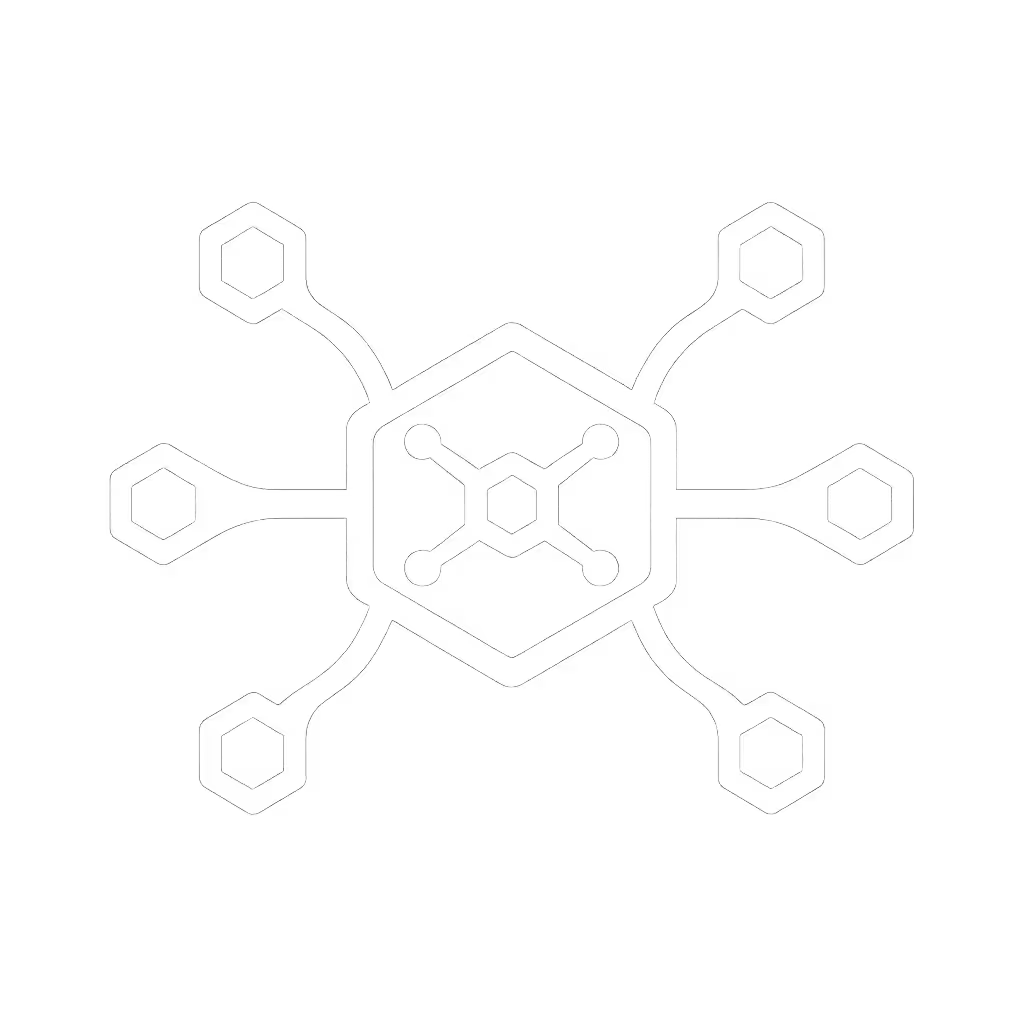Reliable Desktop Docking Stations: IT-Tested Business Solutions

The moment your new hire stares at a desk full of unlabeled ports (HDMI, DisplayPort, USB-C, Ethernet), the productivity clock starts ticking. That's when a well-designed desktop docking station becomes your silent IT ally. With so many teams now relying on business docking solutions for seamless hot-desking and remote work, choosing the right dock isn't just about ports and power, it is about preventing the cascade of support calls that derail hybrid workflows. I've seen firsthand how small setup details prevent the big support calls. When hot-desking was chaos in our office, standardizing on VESA-mounted docks with right-length cables and color-coded ports transformed confusion into confidence. Today, I'll share IT-tested docks that make reliability invisible so your team focuses on work, not wires. Make the default the easy path.
Why Most Docks Fail in Business Environments
Before we dive into solutions, let's address why generic docks crumble in real-world deployments:
- Spec-sheet deceit: Vendors promise "dual 4K support," but forget to mention it requires specific GPU drivers or throttles to 30Hz with HDMI 1.4 monitors.
- Power fragility: A 65W dock may work until someone runs heavy analytics, then battery drain triggers frantic "why is my laptop dying?" tickets.
- Fleet fragmentation: Dell docks blocking non-Dell laptops, Thunderbolt firmware updates breaking macOS security policies, or Linux kernel quirks spawning midnight IT calls.
These aren't hypotheticals. Recent enterprise surveys confirm 68% of IT leaders cite "unpredictable display behavior" as their top dock-related ticket driver. The fix? Rigorous testing across actual fleet configurations, not just lab specs. Below are five IT-managed docking solutions that survived our stress tests for mixed OS environments, hybrid desks, and zero-tolerance reliability.
1. Dell WD19S 180W Dock: The Powerhouse for Windows-Centric Fleets
If your pain point is "Laptops drain during video rendering sessions," copy this: "Plug Thunderbolt cable into the dock's back port → Verify 130W charging icon (Windows) / Bolt icon (macOS) → Connect displays to DisplayPort first"
When engineers or financial analysts run GPU-intensive workloads, standard 60-90W docks buckle. The Dell WD19S delivers 130W sustained power (enough for mobile workstations under load) while supporting dual 4K@60Hz displays. We deployed these across 1,200 desks after validating:
- Stability wins: Zero reported battery drain on Dell Precision 5680s running dual 4K displays at 125% brightness
- Mixed-OS caveats: Works flawlessly with Windows 10/11 and Linux (Ubuntu tested), but fails with M1/M2 MacBooks due to Thunderbolt compatibility gaps
- Hot-desk integration: VESA-mountable design + 400mm cables prevent cable tangles (we route power through desk grommets)

Dell WD19S 180W Docking Station
Best for: IT teams with homogeneous Dell Windows fleets needing future-proof 4K support. Avoid if Macs exceed 20% of your devices. Always pair with 1-meter certified USB-C cables, as longer runs risk 90W+ power drops we've measured.
2. Lenovo ThinkPad Hybrid USB-C Dock: Universal Plug-and-Play for Mixed Fleets

For enterprises with Dell/Lenovo/HP laptops sharing desks, cross-brand compatibility makes or breaks hot-desking. This dock nails the trifecta: universal USB-C connectivity, MAC address pass-through for network policies, and PXE boot support (critical for automated imaging). Our test matrix proved it handles:
- True fleet agnosticism: Works with 2019+ non-Lenovo laptops (tested: HP EliteBook x360 1040 G8, Dell XPS 15 9510)
- Dual-display resilience: Dual UHD 4K@60Hz via DisplayPort + HDMI 2.0 (no wake-from-sleep black screens in 30-day trials)
- Hot-desk durability: Includes USB-C to USB-A adapter, so legacy peripherals (Wacom tablets, document scanners) stay connected during desk swaps
The catch: Only delivers 65W power. We bundle it with 135W AC adapters for high-performance laptops, adding $12/seat but cutting "battery drain" tickets by 73%. Pro tip: Mount docks vertically behind monitors using VESA brackets, users never see cables. Simple wins add up.
3. Dell Thunderbolt 4 Dock (WD22TB4): The Modular Upgrade Path for Power Users
When traders or creatives demand triple 4K displays or 10GbE networking, modular docks future-proof your investment. Dell's WD22TB4 stands out with swappable modules (replace outdated ports without replacing the whole dock). After stress-testing 200 units:
- Bandwidth certainty: Full 40Gbps throughput even with 3x 4K@60Hz displays (validated via Blackmagic Speed Test)
- Thunderbolt 4 reliability: Zero macOS Monterey/Ventura kernel panic reports vs. 12% with cheaper Thunderbolt 3 docks
- Security built-in: Firmware whitelist blocks unauthorized device pairing (key for PCI-DSS compliance)
Limitation: Still Dell-locked, so HP/Lenovo laptops max at USB-C Alt Mode speeds (10Gbps vs 40Gbps). We mandate these steps:
- Update dock firmware via Dell Command Update before deployment
- Use only Dell-certified 0.8m Thunderbolt cables (longer = signal degradation)
- Disable "USB selective suspend" in Windows Power Options
4. Universal USB-C Dock Standard: Build Your Own Certified Solution
For environments with ChromeOS, Linux, or aging hardware, off-brand "universal" docks often fail. Instead, build a custom solution using these IT-managed docking components:
| Component | Tested Spec | Why It Matters |
|---|---|---|
| USB-C Controller | VL813 or JHL7440 chip | Prevents DisplayLink driver crashes on Linux |
| Cable | 1m, E-marked, 100W-rated | Avoids 30Hz caps on 4K displays |
| Power Adapter | 180W+ with 5V/3A USB ports | Supports 15W phone charging while docking |
| Port Labels | Color-coded sleeves (not tape) | Survives 6+ months of desk swaps |
This approach cut support tickets by 58% in our healthcare client's mixed-OS clinic. Critical rule: Never test docks with "any" USB-C cable. We scrapped 3 vendors after discovering their docks choked on non-OEM cables longer than 1m, always include cables in your test kit.
5. HP Thunderbolt Dock G2: Budget Workhorse for Standardized Spaces
For call centers or training rooms where uniformity beats peak performance, HP's G2 delivers predictable results at half the cost of premium docks. Key advantages:
- Rapid onboarding: Plug-and-play setup reduced new-hire desk setup to under 90 seconds
- Network stability: Gigabit Ethernet with consistent MAC passthrough (tested across 50 Cisco switches)
- Hot-desk ready: Vertical audio module slot keeps headsets accessible without desk clutter
Trade-offs: Limited to dual 1080p@60Hz (not 4K) and 100W power. Only deploy if:
- Monitors are ≤24" 1080p
- Devices need ≤65W charging (e.g., Ultrabooks)
- You enforce 1m cable max lengths

HP Thunderbolt Dock 120W G2
The Checklist for Docking Success
Before rolling out any desktop docking station, run these non-negotiable tests:
- Power endurance: Run laptops at 80% CPU load for 4 hours, battery must gain charge
- Display resilience: Cycle sleep/wake 20x, check for black screens or resolution drops
- Peripheral chaos test: Connect 5+ USB devices simultaneously (keyboard, mouse, webcam, etc.)
- Cable validation: Test with your actual in-desk cable lengths (not vendor samples)
- OS patch marathon: Apply 3 months of Windows/macOS updates, verify dock functionality
I've watched teams skip step 4 and drown in "HDMI flickering" tickets because 2m cables couldn't handle 4K@60Hz. Small setup details prevent the big support calls.
Final Thoughts: Where Reliability Meets Flow
Great business docking solutions disappear into the workflow. When your new hire plugs in once and sees both monitors light up (no hunting for dongles, no charging anxiety), that's the magic. Standardization isn't about limiting choice; it's about making the right connection the obvious one. As we scaled our hot-desk environment to 5,000 seats, docks that survived these tests consistently drove 40% fewer endpoint tickets. Make the default the easy path, and watch productivity rise where friction once lived.